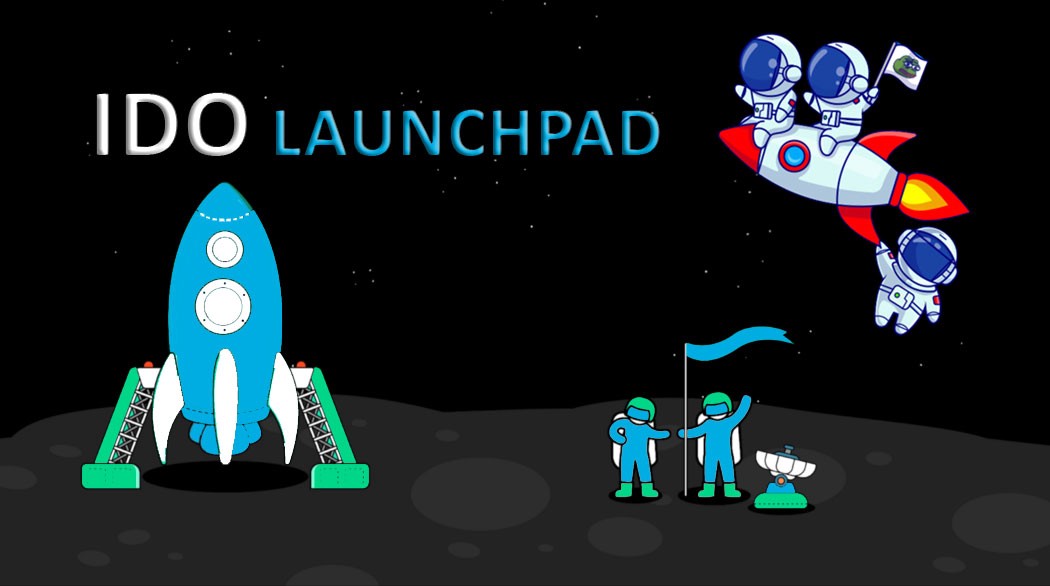Do you know that cyberbullying could sometimes become very difficult to catch, particularly on an application with millions or billions of users daily? In the recent actions being taken to make people and users on such platforms feel safe online, Instagram has successfully deployed new features called ‘Restrict’ that particularly allows users to hide the unwanted instagram comments from other people by letting them figure out this.
So, suppose you are also someone who ever felt threatened online and ever wanted to know how you can hide unwanted comments on Instagram because of cyberbullying without the concerned users knowing. In that case, this article is exactly for you!
You may use this feature to restrict or delete the comments and read messages from such accounts without letting such people know in any way. However, in most cases, young users are more hesitant to take any action that might make a cyberbully retaliate; for instance, if they see a particular bully in some school may be on a daily note.
So, if you are well-interested in putting Instagram’s new feature ‘Restrict’ to work, you need to take a few easy steps to make this happen. However, if you are also facing cyberbullying on your posts and account, then no more need to worry because they will not be wiser to do it ever again when the comments are hidden. So, let’s have a look at the steps of restricting comments on Instagram!
Step: 1 – Hold down comments for some time and then tap to ‘Restrict’
It is the same way when you prepare to report new comments, hold down on them for some time and wait for a new small screen to pop up in front of you. Once it happens, click ‘Restrict’ following the name of the user that left an unwanted comment on the posts.
Step: 2 – Verify you want to restrict an account:
After you’ve chosen to restrict the account, you should get a pop-up asking, “Are you experiencing a problem?” with the account’s name. This pop-up reminds you that limiting the account will prevent you from unintended interactions. One of the best things is it will not let the concerned restricted users if you have read their messages, neither your online nor activity status.
Step: 3 – Tap to ‘Okay’ to restrict

You should then be notified that “You Restricted…” the account. It will now show you that the new comments from certain restricted accounts will only be visible to you and the ones you just restricted and that after the restriction, you may also approve individual comments to make them public to others if you want.
Then you have the choice of pressing “Delete Comment,” “Un-restrict,” or “Okay.” By pressing “Okay,” you’re telling Instagram that you understand what limiting the account entails and that you’re ready to proceed with the action.
Step: 4 – Double check if the changes have been saved
You may go to your settings and press “Privacy” if you’re not sure whether you followed the procedures correctly or if you ever want to “Un-restrict” the account.
Right above “Blocked Accounts,” you need to look for the “Banned Accounts” option; once it is done, then press it to view a list of the restricted accounts you just did. When you see those certain accounts’ names on this list after pressing “Restricted Accounts,” you have successfully restricted the account.